Like the title said, in this article we will do debugging go application with VS Code and Go extension.
Setup simple application
We will create a simple http server that says hello
// main.go
package main
import (
"fmt"
"net/http"
)
func main() {
http.HandleFunc("/", helloServer)
http.ListenAndServe(":8080", nil)
}
func helloServer(w http.ResponseWriter, r *http.Request) {
name := r.URL.Path[1:]
fmt.Fprintf(w, "Hello, %s!", name)
}
Debugging
For example, you may want to debug the value of the name variable from the application above then we have two options here to debug our http server.
Option 1: Debugging with test
Step 1: Let’s write our test
// main_test.go
package main
import (
"net/http"
"net/http/httptest"
"testing"
)
func Test_helloServer(t *testing.T) {
request, _ := http.NewRequest(http.MethodGet, "/Foo", nil)
response := httptest.NewRecorder()
helloServer(response, request)
got := response.Body.String()
want := "Hello, Foo!"
if got != want {
t.Errorf("got %q, want %q", got, want)
}
}
Step 2: Add breakpoint
Now we have our test for helloServer, next step we need to add a breakpoint right after this line name := r.URL.Path[1:] by click on the left of expect line number or move the pointer to the expect line number and press F9 to toggle a breakpoint.
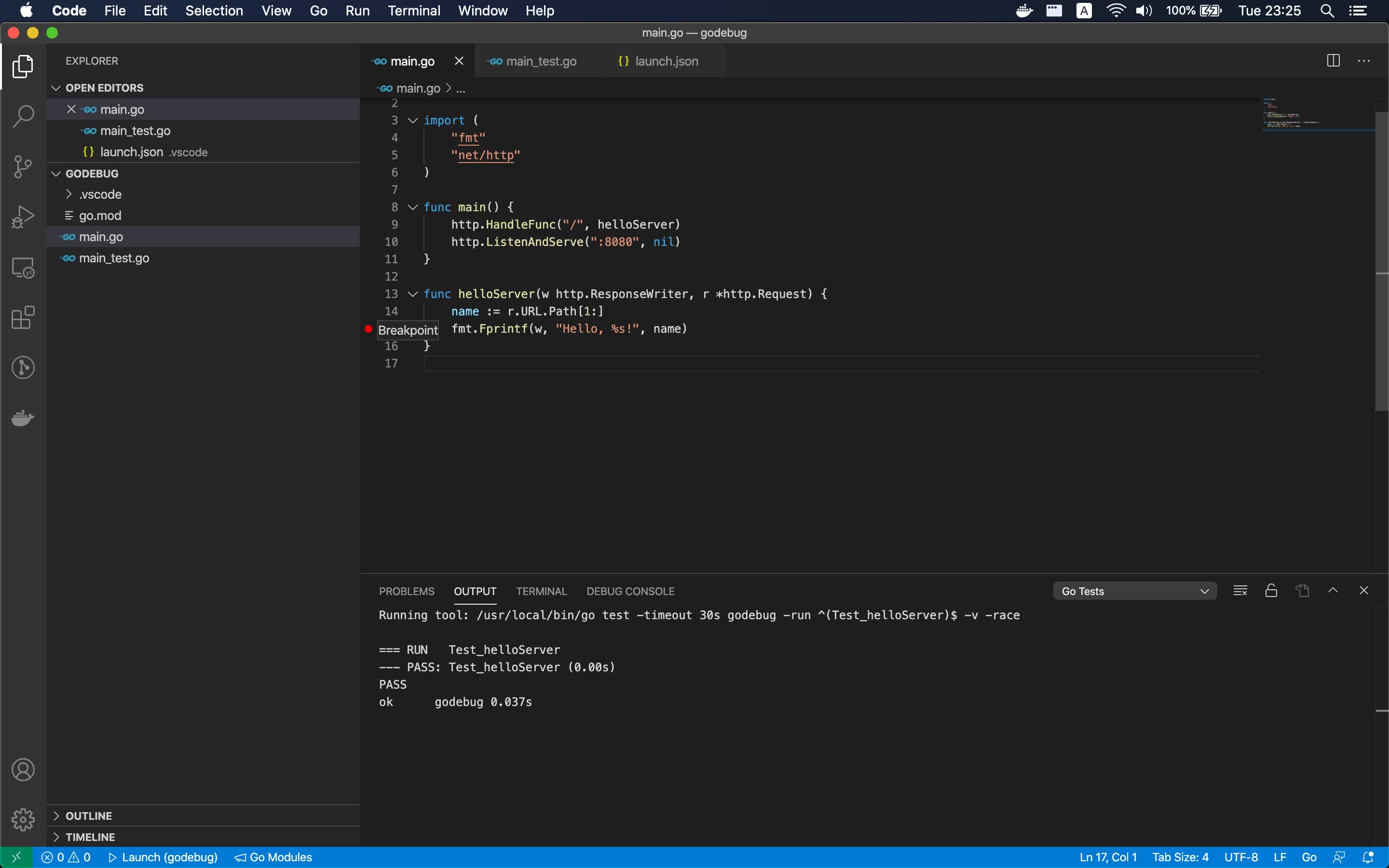
Step 3: Debug test
Finally, click on debug test to see the result:
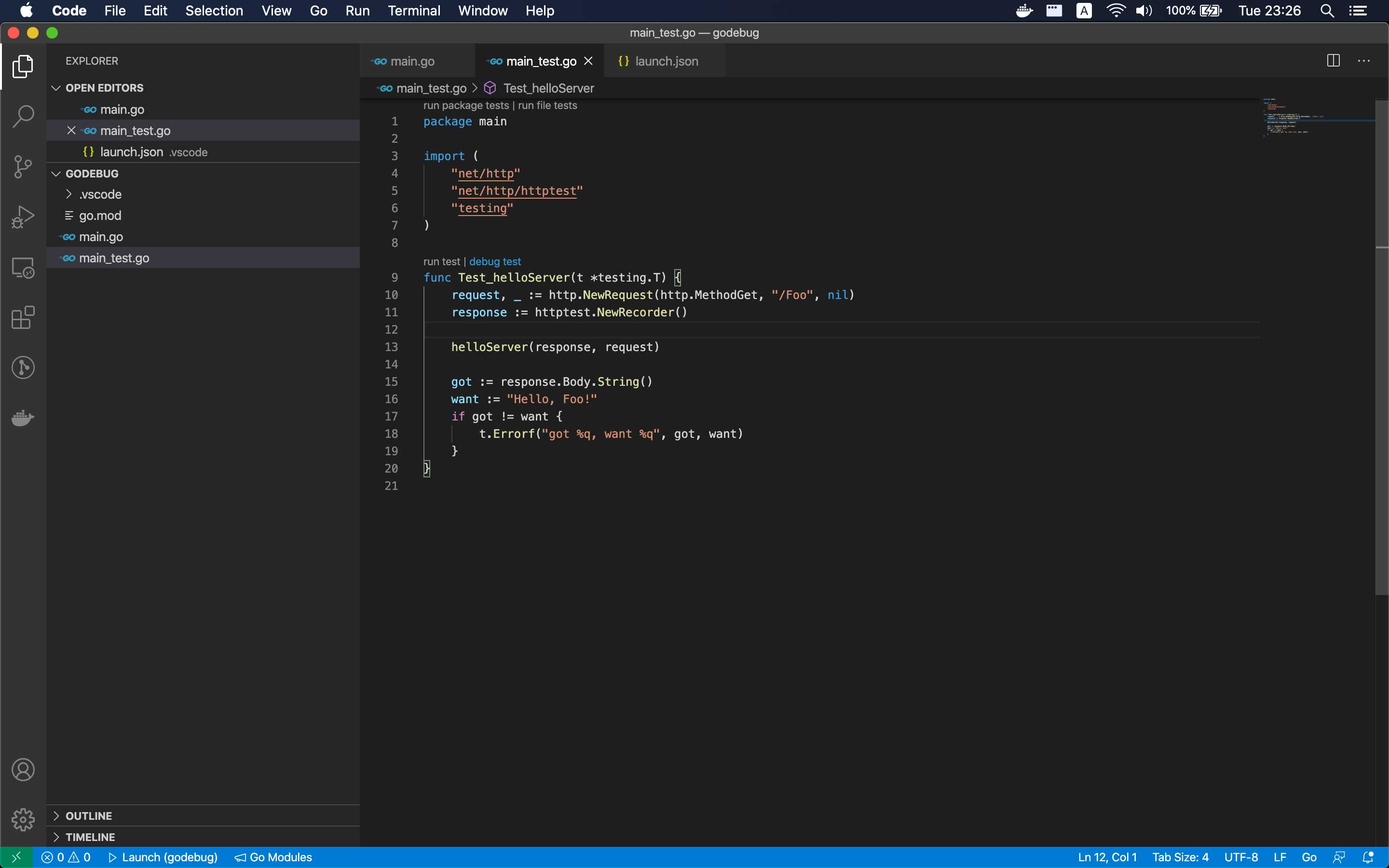
Here, we can see the value of the name variable is Foo in the left panel or hover mouse on the name variable
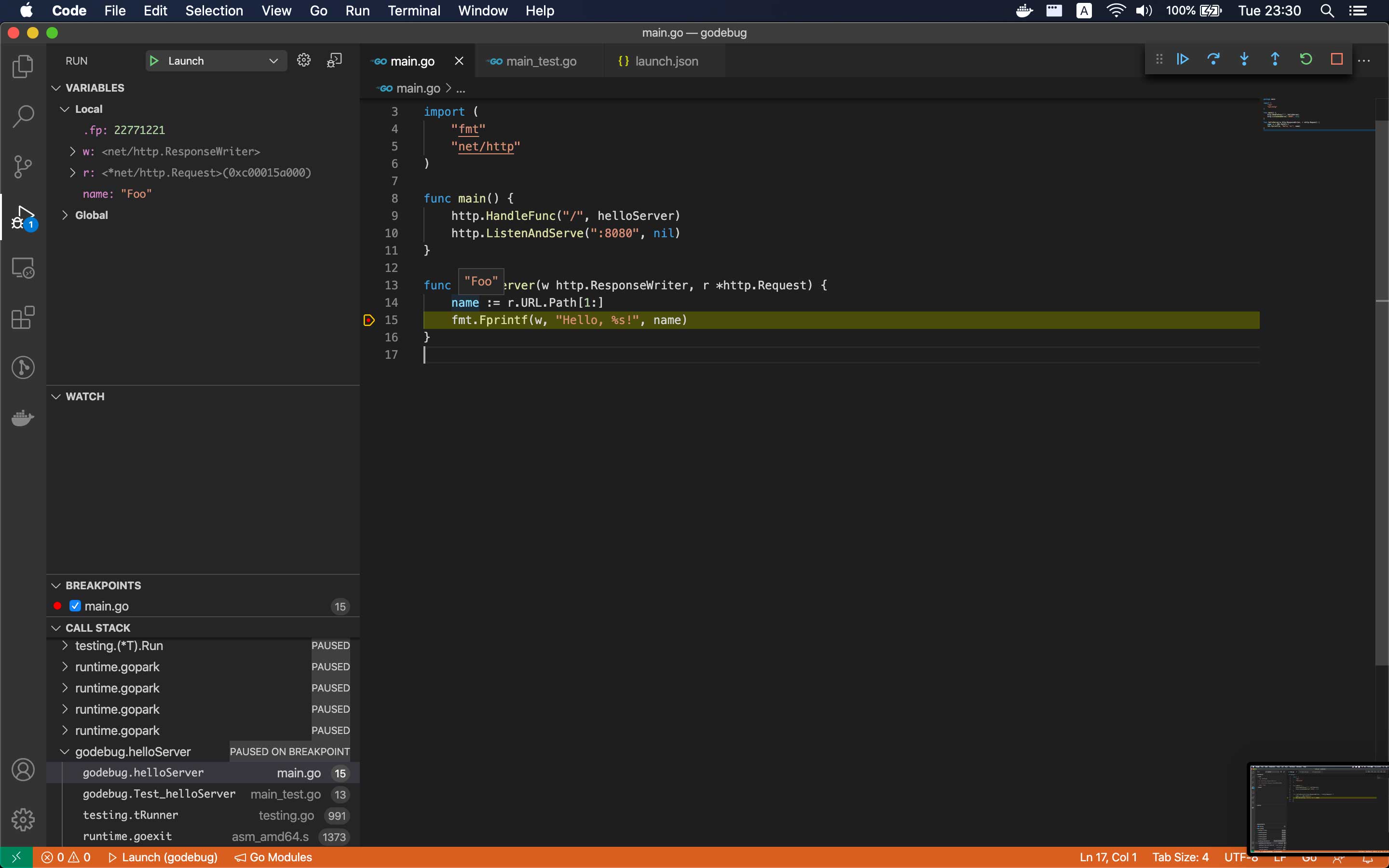
Option 2: Debug with http request using dlv
Step 1: Install dlv
Open the Command Palette (Ctrl+Shift+P or Command+Shift+P), select Go: Install/Update Tools, and select dlv
Step 2: Add launch configuration
Create .vscode/launch.json in your root project folder and put this content into it
{
"version": "0.2.0",
"configurations": [
{
"name": "Launch",
"type": "go",
"request": "launch",
"mode": "auto",
"program": "${fileDirname}",
"env": {},
"args": []
}
]
}
Note: If your main.go file inside sub folder like cmd/api/main.go, you may want add this config to launch.json file to set current working directory to root project folder: "cwd": "${workspaceRoot}"
Step 3: Add breakpoint
This step is the same as add breakpoint like Option 1
Step 4: Run and Debug
Open the main.go file and press F5 and you ready to “Go” :)
Next, open your favorite terminal and enter curl localhost:8080/Baz for example. Now you can see the debug result:
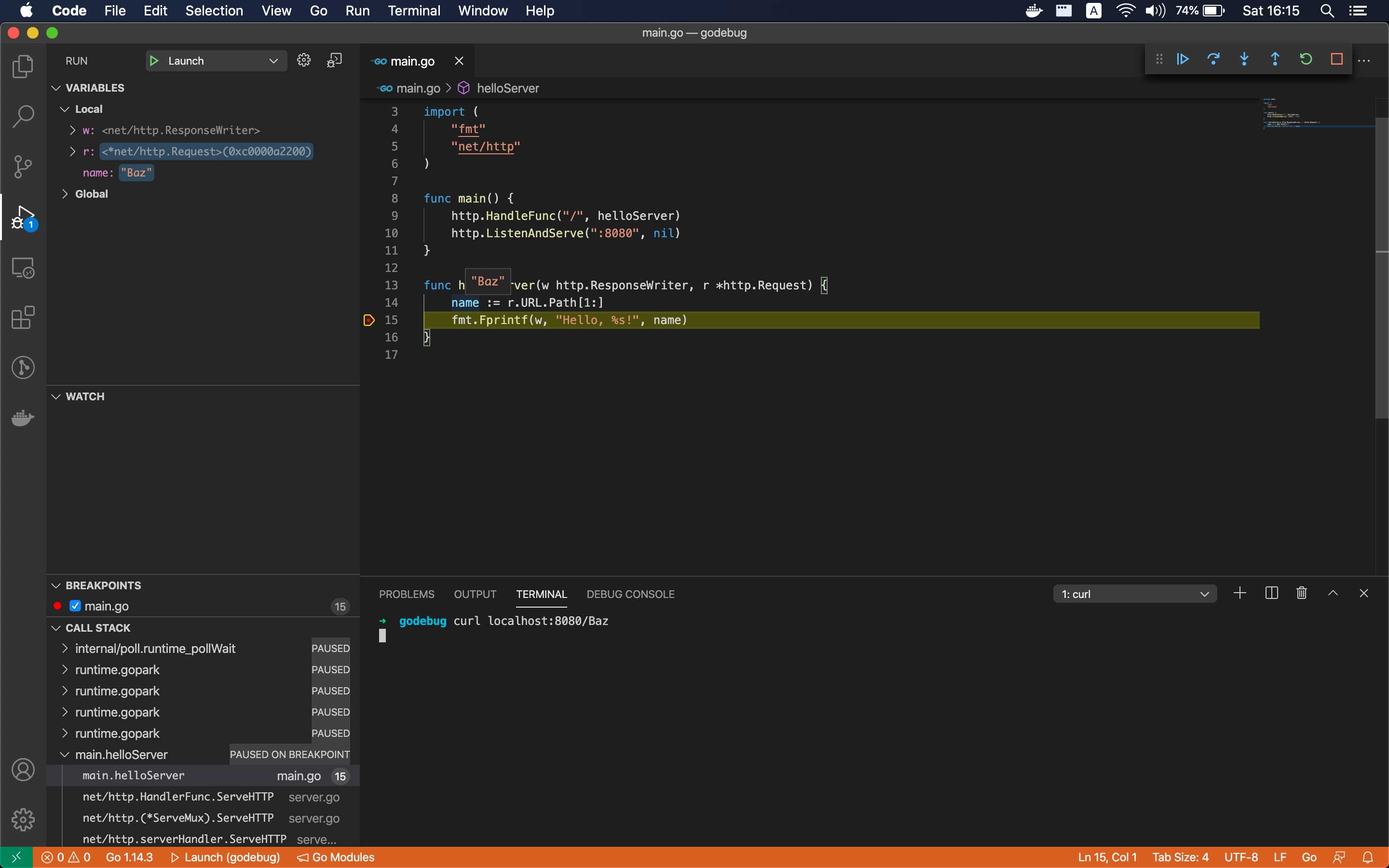
Source code
You can find source code for this article at GitHub.
Conclusion
Above are two debug options for Go using VS Code which is very useful. For me, I prefer to cover as many tests as possible (Option 1), but when I need to debug a full flow of a request then Option 2 will be the best choice. And you? Which method do you use for debugging Go code?